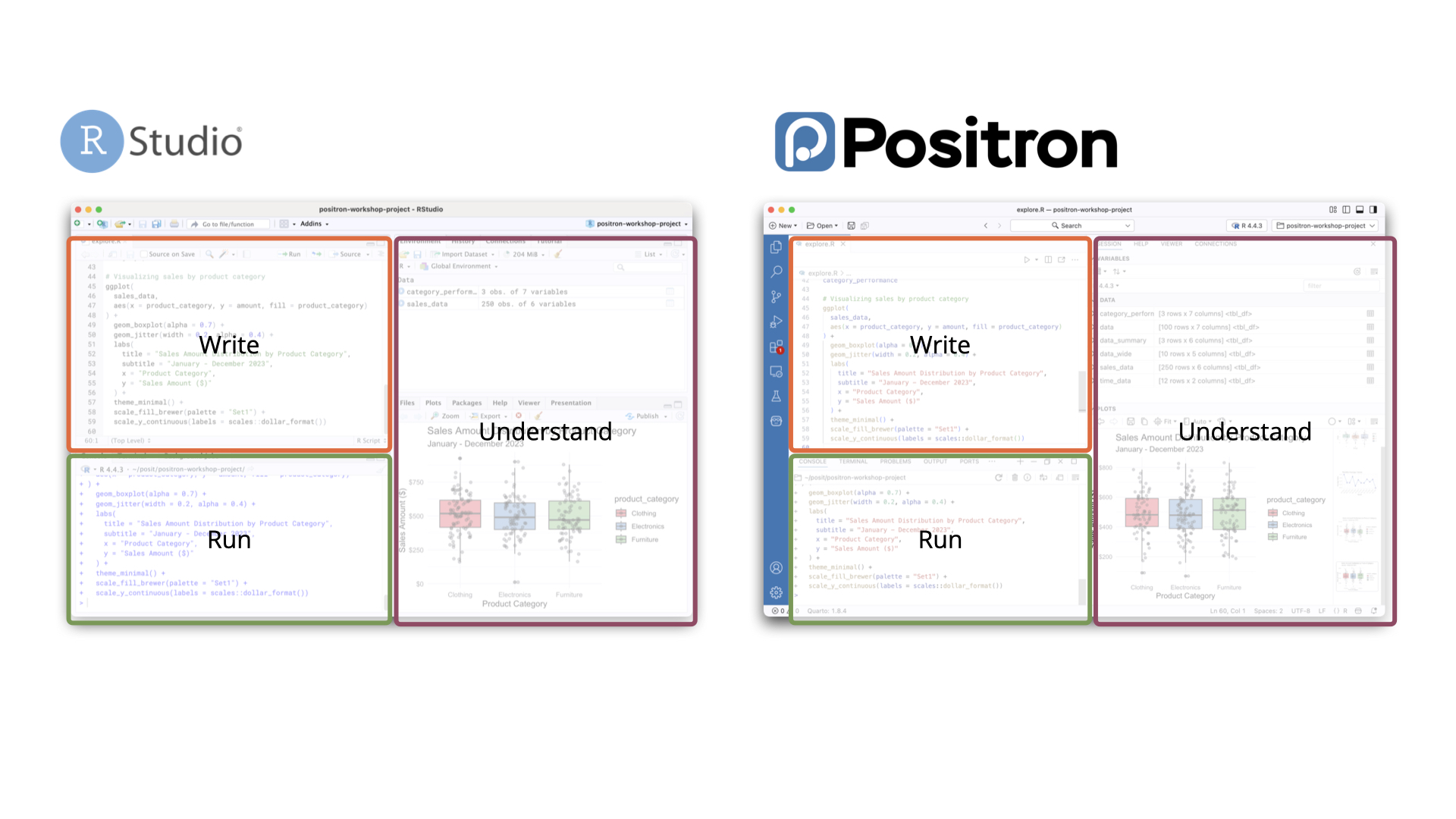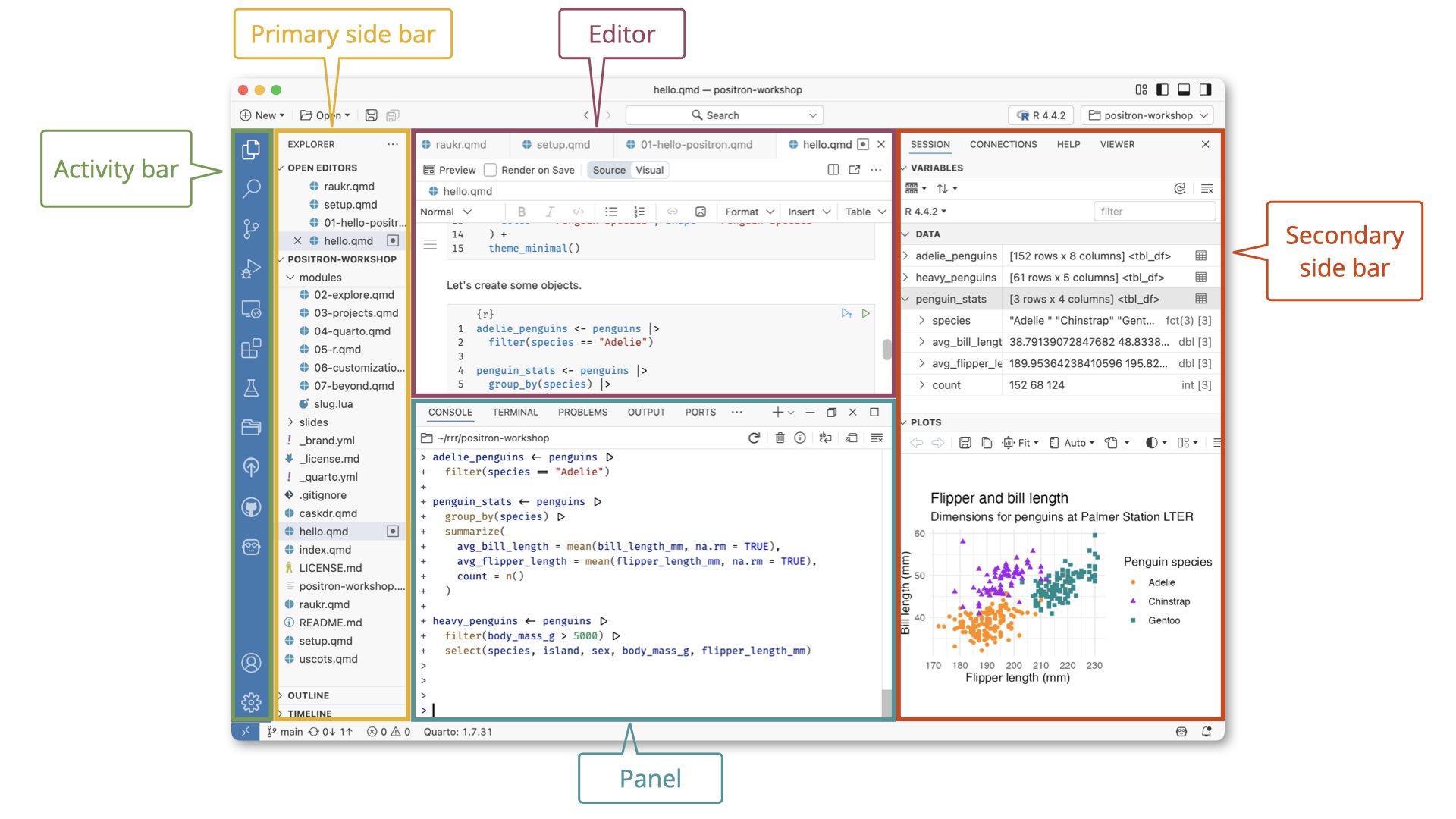Overview
We expect that many existing RStudio users are curious about Positron and whether they should take it for a test drive or even make it their primary IDE. This overview, together with guides on other topics like keybindings and feature comparison, should help RStudio users feel well-informed about what such a transition feels like. The goal of this migration guide is to give current RStudio users the smoothest possible experience in their early days with Positron.
Try out our in-product migration guide for RStudio users by running the command Welcome: Open Walkthrough… in Positron and choosing “Migrating from RStudio to Positron” from the list.
What to know about Code OSS
Positron is built on Code OSS, the same foundation as Visual Studio Code. Most of what you read in documentation about VS Code also applies to Positron; Positron has largely added to the Code OSS foundation with features specific to data science work, rather than remove much functionality. Positron’s documentation is a good place to start when looking for information, but also be aware that the VS Code documentation is likely to be helpful. For example:
- The VS Code documentation on code navigation can help you understand the native Code OSS approaches for navigating code, while Positron’s documentation on the RStudio keybindings provides information on RStudio-specific code navigation shortcuts that you can enable.
- The VS Code documentation on settings can give you details on how settings work in Code OSS in general, while our RStudio migration guide on customization shares specific advice on settings you as an RStudio user might prefer.
Positron’s user interface
Positron’s user interface (UI) should feel familiar to RStudio users, but there are also changes to get used to. First, let’s take a high-level, side-by-side view of the two IDEs. This figure highlights the role each area plays in your workflow and draws similarities between Positron and RStudio. You write code in an editor, run your code in the Console, and view outputs like plots, variables, and reports in dedicated panes or tabs.
Next, let’s get concrete by naming the major areas of Positron’s surface.
If you want to hide or move some elements, it is possible to customize many aspects of the user interface layout.
Two specific UI elements are the most novel for RStudio users:
- The Activity Bar provides access to different functional capabilities of Positron. Clicking here switches what appears in the Primary Side Bar.
- The Primary Side Bar displays context-specific content based on which icon is clicked in the Activity Bar.
The Activity Bar and Primary Side Bar duo help with many tasks that you would approach with a button, menu item, or specialized pane in RStudio:
- When the Explorer is selected, the Primary Side Bar exposes file browsing functionality that RStudio provides via its Files pane, along with the current document’s outline.
- Search is analogous to RStudio’s Edit > Find in files … menu item and has the same keyboard shortcut, .
- Source Control is like RStudio’s Git pane (but is more powerful). Read about how to use Git in Positron.
Another icon in the Activity Bar exposes something completely new for RStudio users. The Test Explorer provides a dedicated interface for running package tests and viewing the results. This tool can be invoked via the R: Test R Package in Test Explorer command, which is also wired up to the familiar shortcut.
Command Palette
One overarching difference between RStudio and Positron (and VS Code) is the importance of the Command Palette. While RStudio offers a Command Palette, it was a relatively late addition to the user experience and many users never got into the habit of using it. Instead RStudio users are accustomed to many specialized buttons, panes, and menus.
Positron leans much more heavily on the Command Palette, which is inherited from Code OSS. When you find yourself thinking “I want to do X in Positron” (whether that’s running code, rendering a document, or configuring a setting) try making the Command Palette your first stop.
To open the Command Palette, press . Start typing a keyword or the name of a command and the fuzzy finder will start to display matches. Use the arrow keys to select a command, then press EnterEnter to run it.