User Interface
User interface
Positron’s interface is designed to provide a flexible and efficient environment for data science. By organizing various tools and outputs into distinct, customizable panes, you can tailor your development environment to suit your workflows in Python, R, and more.
Basic overview
This section outlines the core layout elements of Positron’s interface. Each pane plays a distinct role in supporting coding, data exploration, and model development, giving you full control over your data science environment.
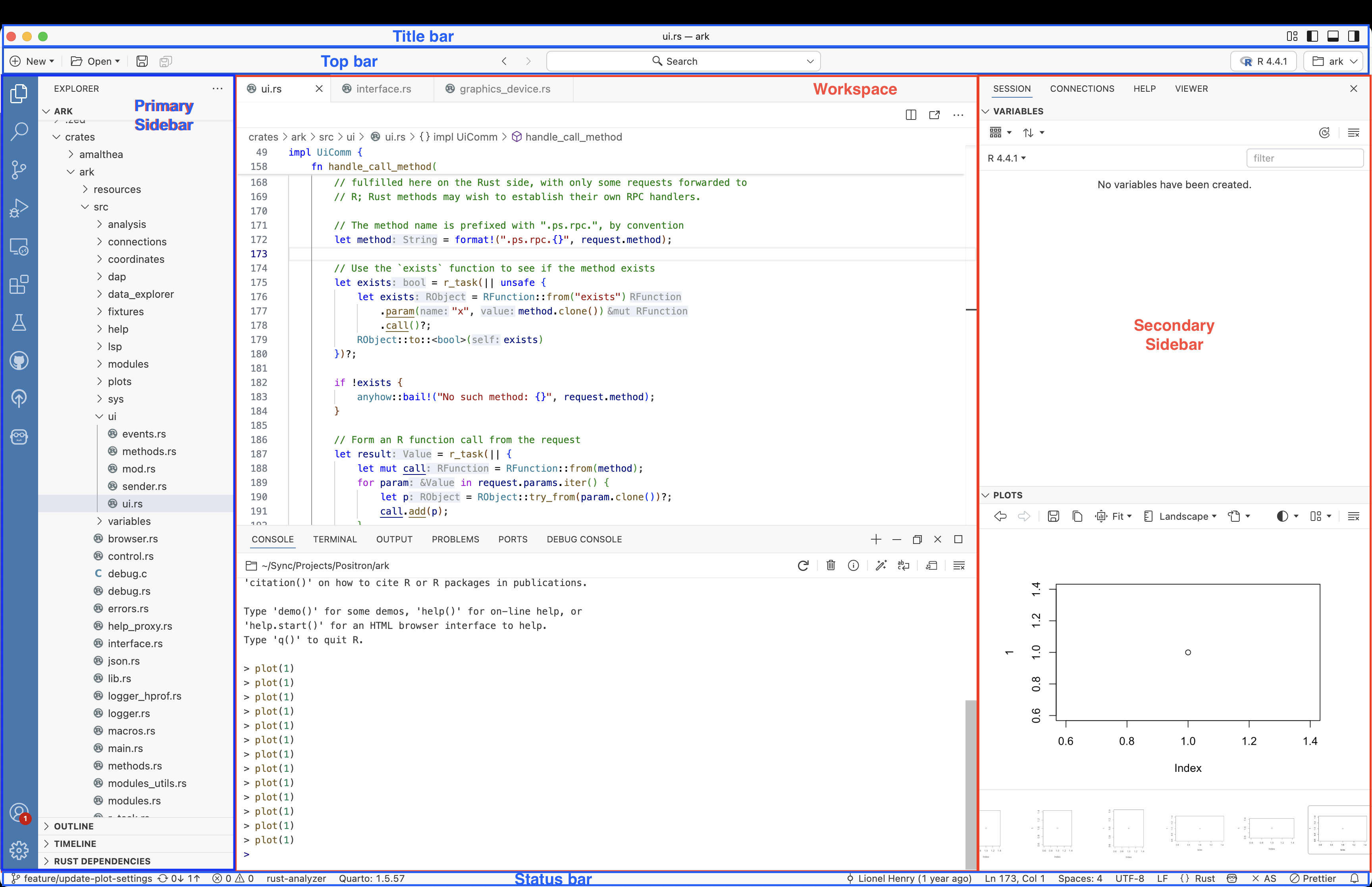
Interface of the Positron development environment showing Title Bar, Top Bar, Activity Bar, Primary Sidebar, Workspace, Secondary Sidebar, and Status Bar. - Title bar: Located at the top, it shows the active file (e.g.,
ui.rs) and project (e.g.,ark) along with window controls. - Top bar: Provides global project tools such as file search, and lets you change interpreter versions (e.g.,
Python,R). - Activity bar: Provides quick access to core views such as Explorer, Search, Source Control, and Extensions.
- Primary sidebar: Found on the left by default, this pane contains the File Explorer to navigate the project directory.
- Workspace: The main region for editing files. Supports syntax highlighting, inline diagnostics, code folding, and navigation tools.
- Secondary sidebar: The right panel, useful for interacting with runtimes. Contains tabs like
SESSION,CONNECTIONS,HELP,VIEWER,VARIABLES, andPLOTS. - Status bar: Displays project details like Git branch, language mode, and cursor position.
Components mentioned above can be toggled in and out of view using commands such as “View: Toggle Primary Side Bar Visibility”, “View: Toggle Status Bar Visibility”, and others.
Editor pane
In the upper central area by default, the editor is where you write, debug, and refine your code. Whether in Python or R, the editor delivers a full-featured IDE experience tailored to data science workflows.
- Write and edit scripts, notebooks, and apps with responsive syntax-aware features.
- Built on Code OSS, the same foundation as VS Code, for a familiar and extensible experience.
- For layout controls, refer to VS Code Editor Basics.
Key features
- Syntax Highlighting
Intelligent color schemes for quick visual parsing of R, Python, SQL, YAML, and more. - Auto completion & Intellisense
Language server support for live suggestions, signature help, and hover tooltips. - Inline Diagnostics
Errors, warnings, and linter messages appear in context as you type. - Multi-language and Multi-format Support
Work seamlessly across Python or R in source files, Quarto documents or Jupyter notebooks, and markdown files. No additional configuration needed. - Live Document Preview
Render Jupyter notebooks, Quarto documents, Shiny apps, and more next to your code for immediate feedback. - Tabs and Split View
Organize workspaces with multiple tabs or horizontal/vertical splits to suit your workflow. - Version Control Integration
View diffs, stage changes, and commit directly within the editor.
Panel pane
The panel below the editor offers contextual tools essential for development and debugging.
Terminal
- Fully integrated shell for script execution, CLI tools, and environment management.
- Multiple terminals supported and session-specific tabs available.
Console
- Native console displays Python/R runtime input and output along with the current working directory.
- Multiple Python or R console sessions are supported.
- UI elements support starting a new console, renaming, restarting, or closing an existing console, and opening detailed console information.
Other panel tabs
- Output: Logs from builds, publishing, or package management.
- Problems: Lists code issues with quick navigation.
- Ports: Manage forwarded ports for interactive apps like Shiny or Flask.
- Debug console: Evaluate expressions and view debugging info in real time.
Layout customization
Positron offers flexible layout options to suit a variety of development workflows. Almost every component can be rearranged by simply dragging any pane (for example, move Help into the Session pane) to build your ideal workspace!
Layout presets
- Stacked (default): Editor above, with Console, Terminal, Output, Problems, Ports, and Debug Console below. Designed for traditional script-based workflows.
- Side-by-side: Useful for wide-screen users or those who prefer horizontal splitting.
- Notebook style: Emphasizes the editor workspace for full focus on a Jupyter Notebook or source file, minimizing other panes.
To customize layout options, you may use the command “Customize Layout…”, which also enables you to reset back to default by clicking on the return button within the Customize Layout... command panel.