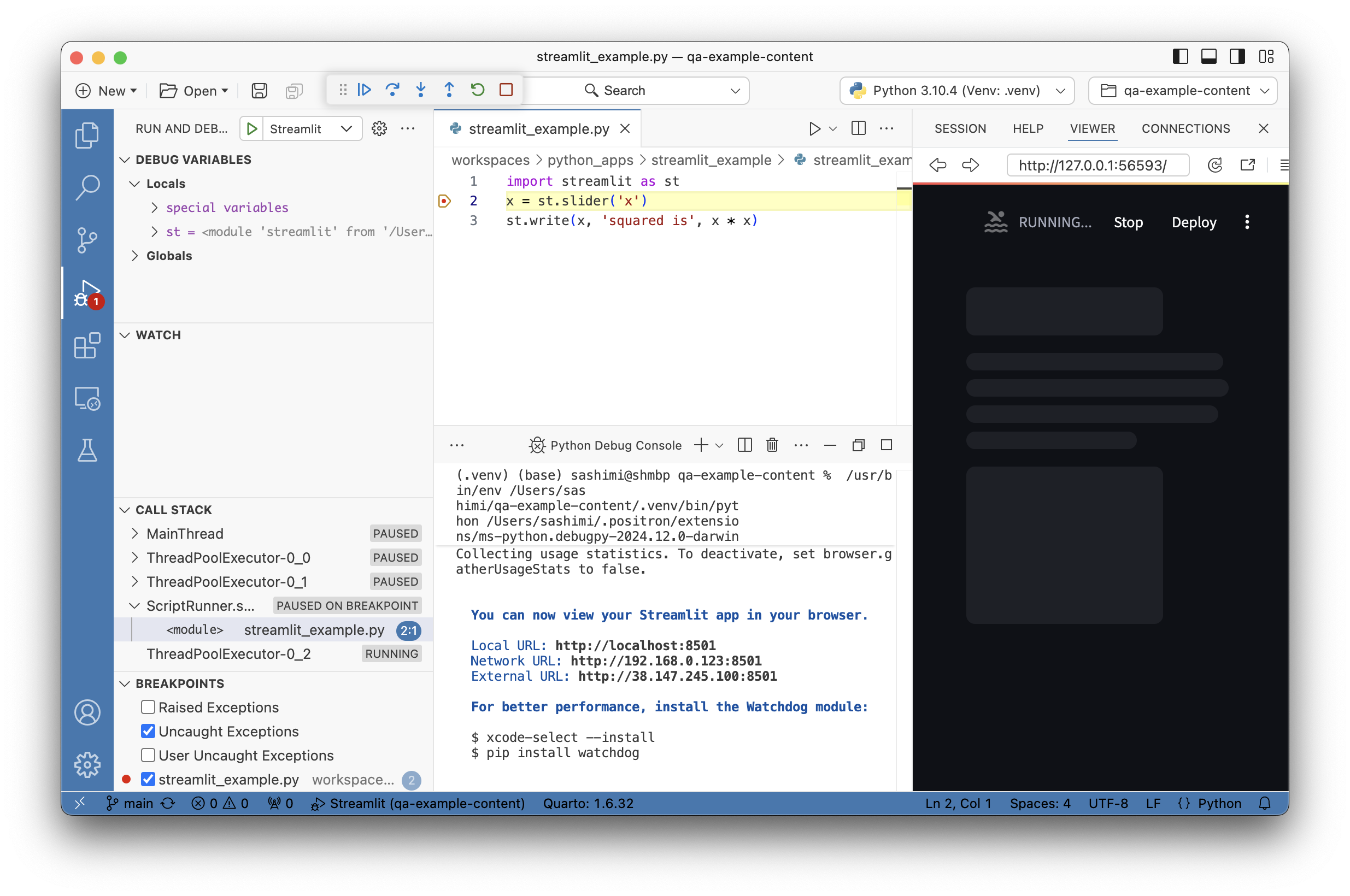Run Interactive Apps
Positron provides a simplified method for running interactive apps via the Play button. Instead of running an app from a Terminal, you can run supported apps by clicking the Play button in Editor Actions. Additionally, you can start a supported app in debug mode through the Play button context menu.
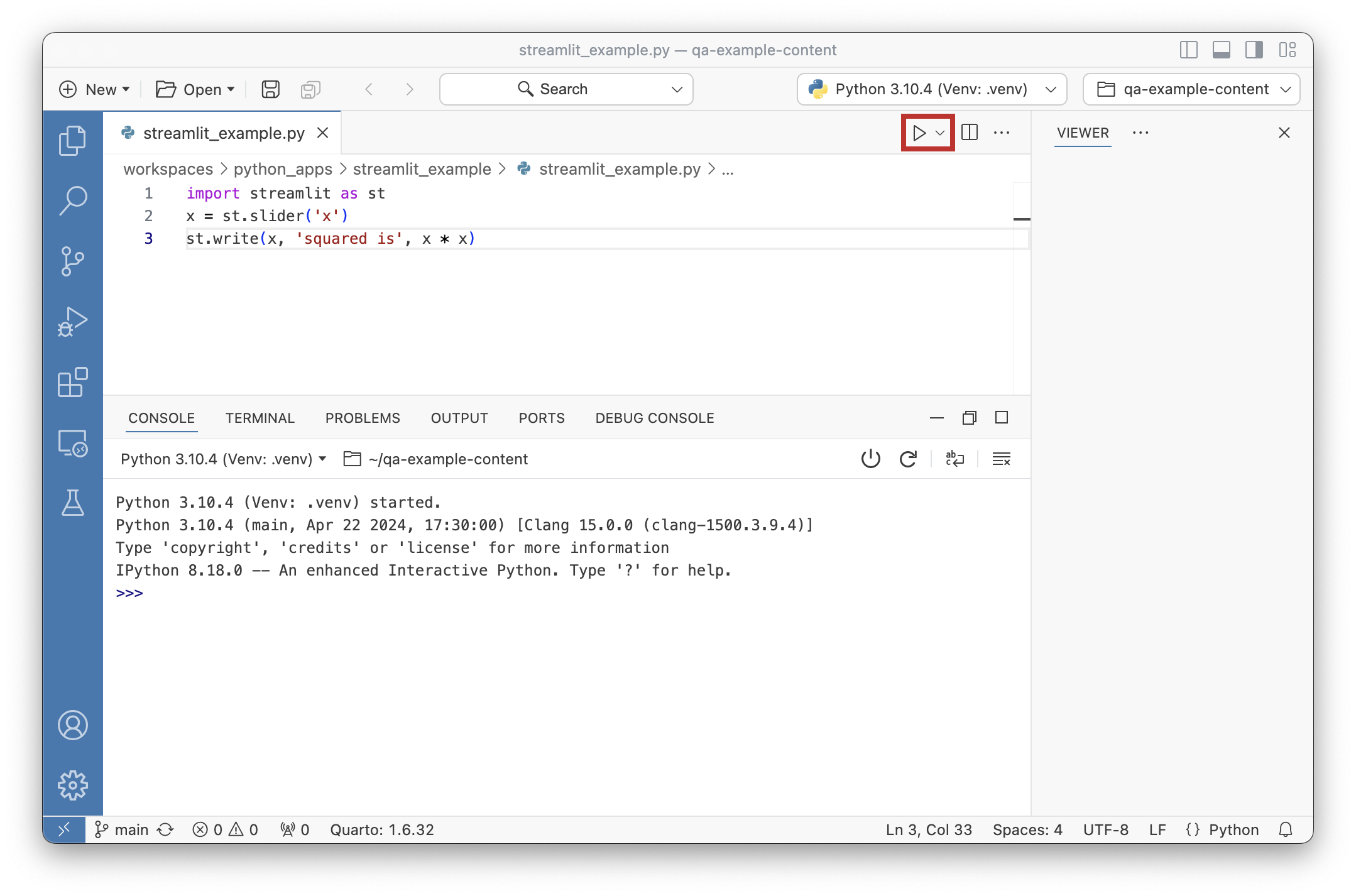
Supported app frameworks
Currently, Positron supports the following Python app frameworks:
Running an interactive app
Open the
.pyfile of a supported app framework.In Editor Actions, click Play.
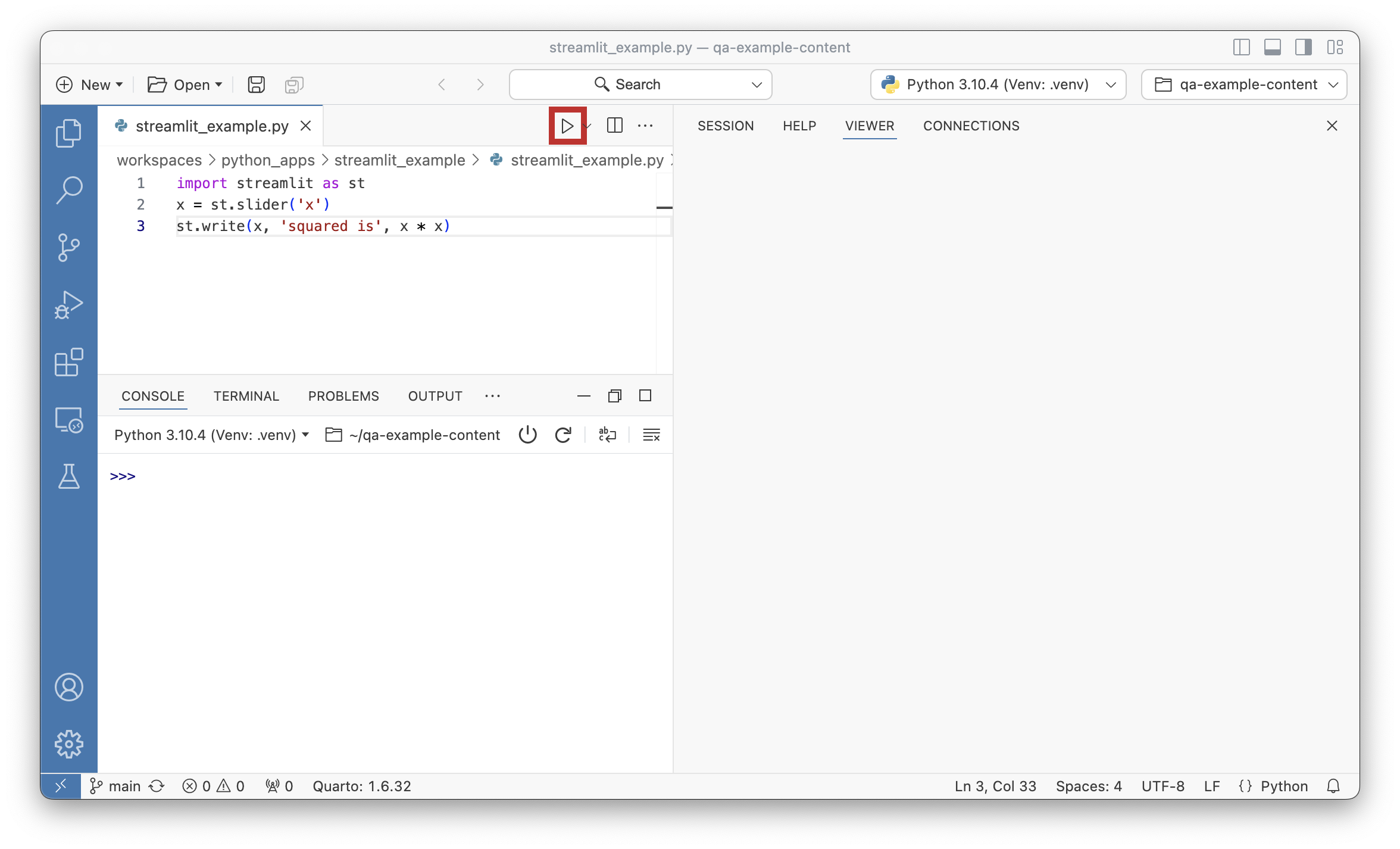
Positron App Launcher Play button
Then, Positron runs the app in a dedicated Terminal tab and opens the app URL in the Viewer pane. If your application does not automatically open in the Viewer, check that the settings python.terminal.shellIntegration.enabled and terminal.integrated.shellIntegration.enabled are enabled.
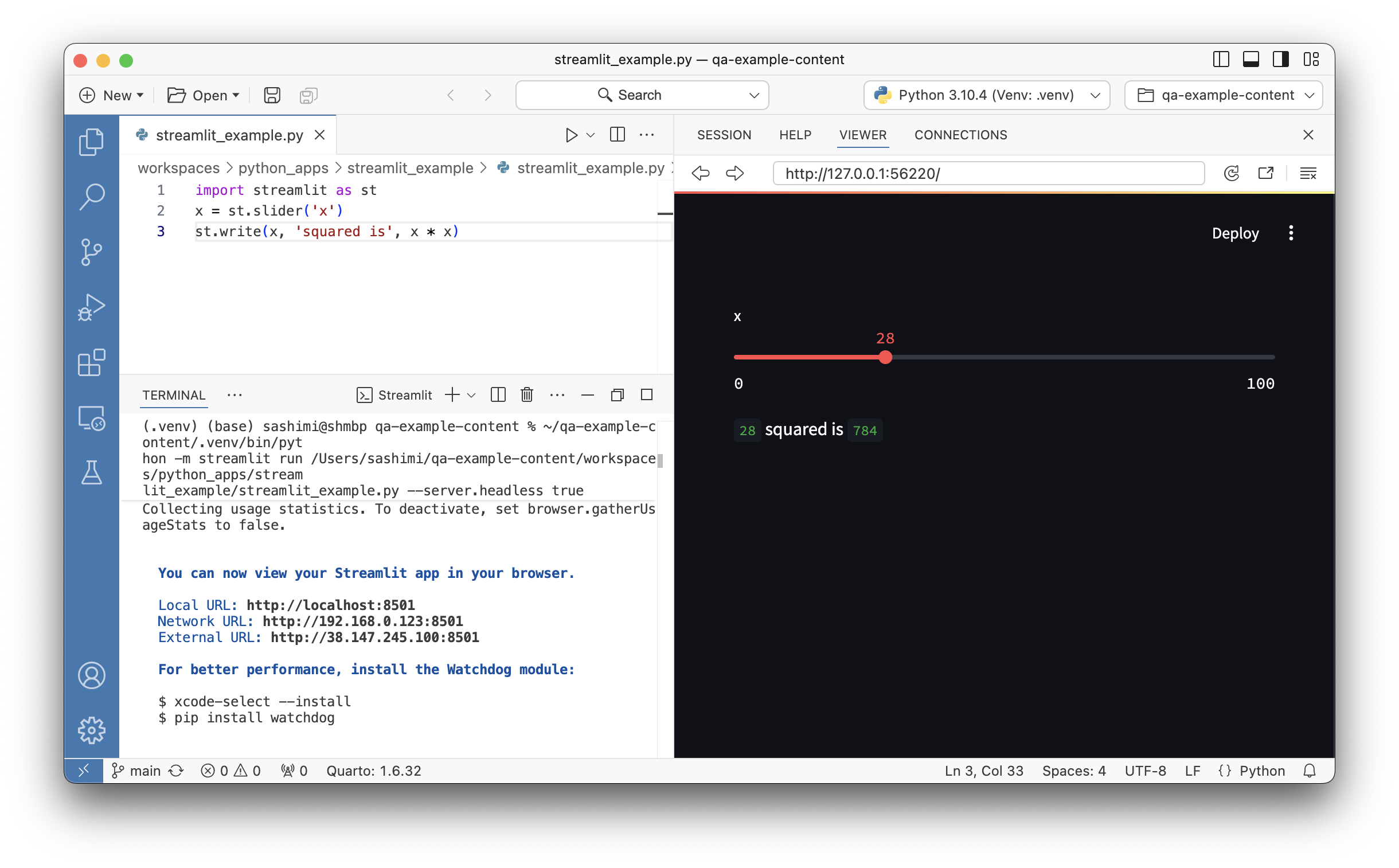
To stop the app, select the Terminal tab running the application and use the trash can icon to delete the Terminal or press Ctrl-CCtrl-C to stop the process.
Debugging an interactive app
Open the
.pyfile of a supported app framework.Set breakpoints in the
.pyfile by clicking on the editor margin.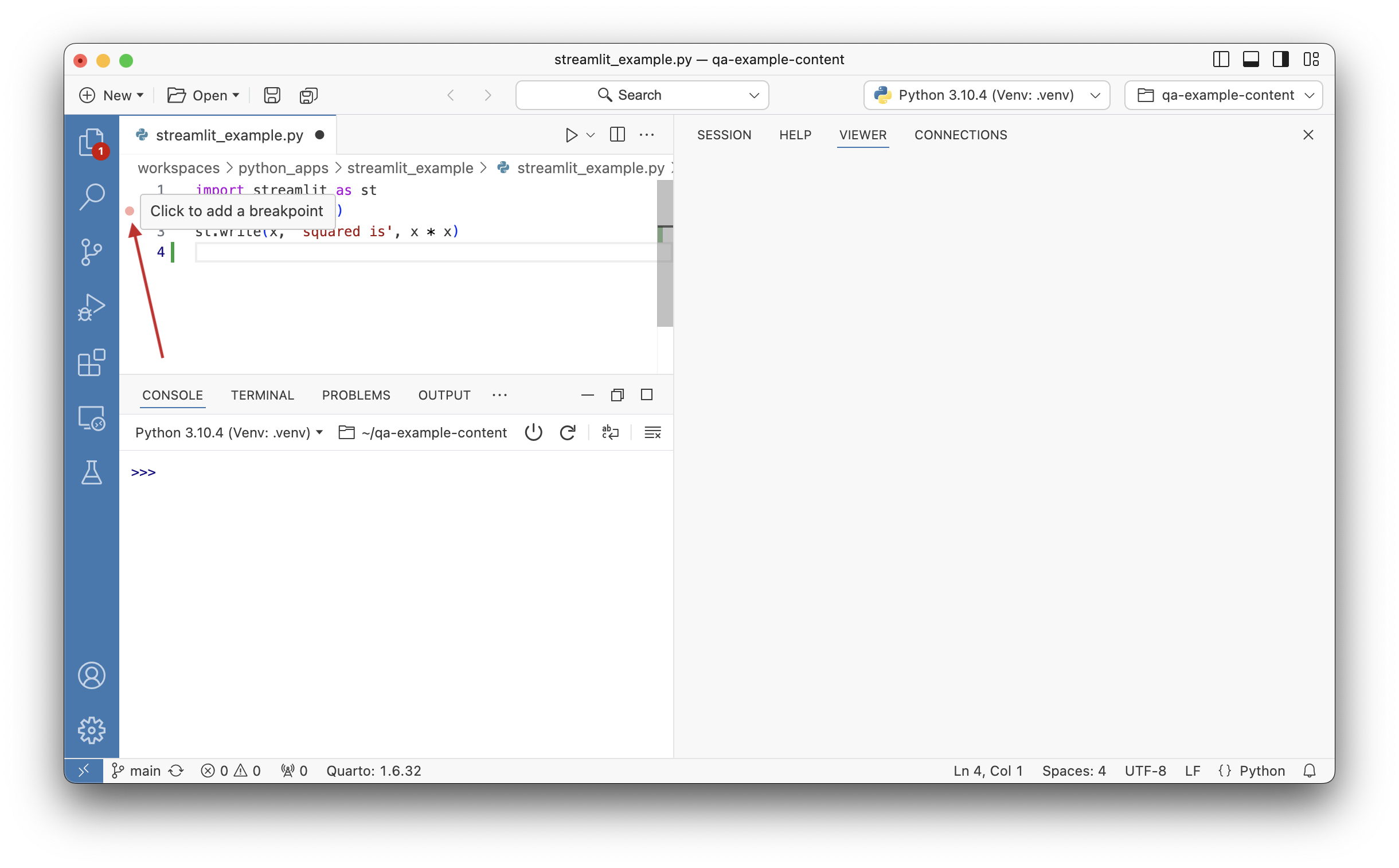
Editor margin area for adding breakpoints Click the Play button drop-down context menu and select Debug [{SUPPORTED_APP_TYPE}] App in Terminal.
- For this example, we select Debug Steamlit App in Terminal.
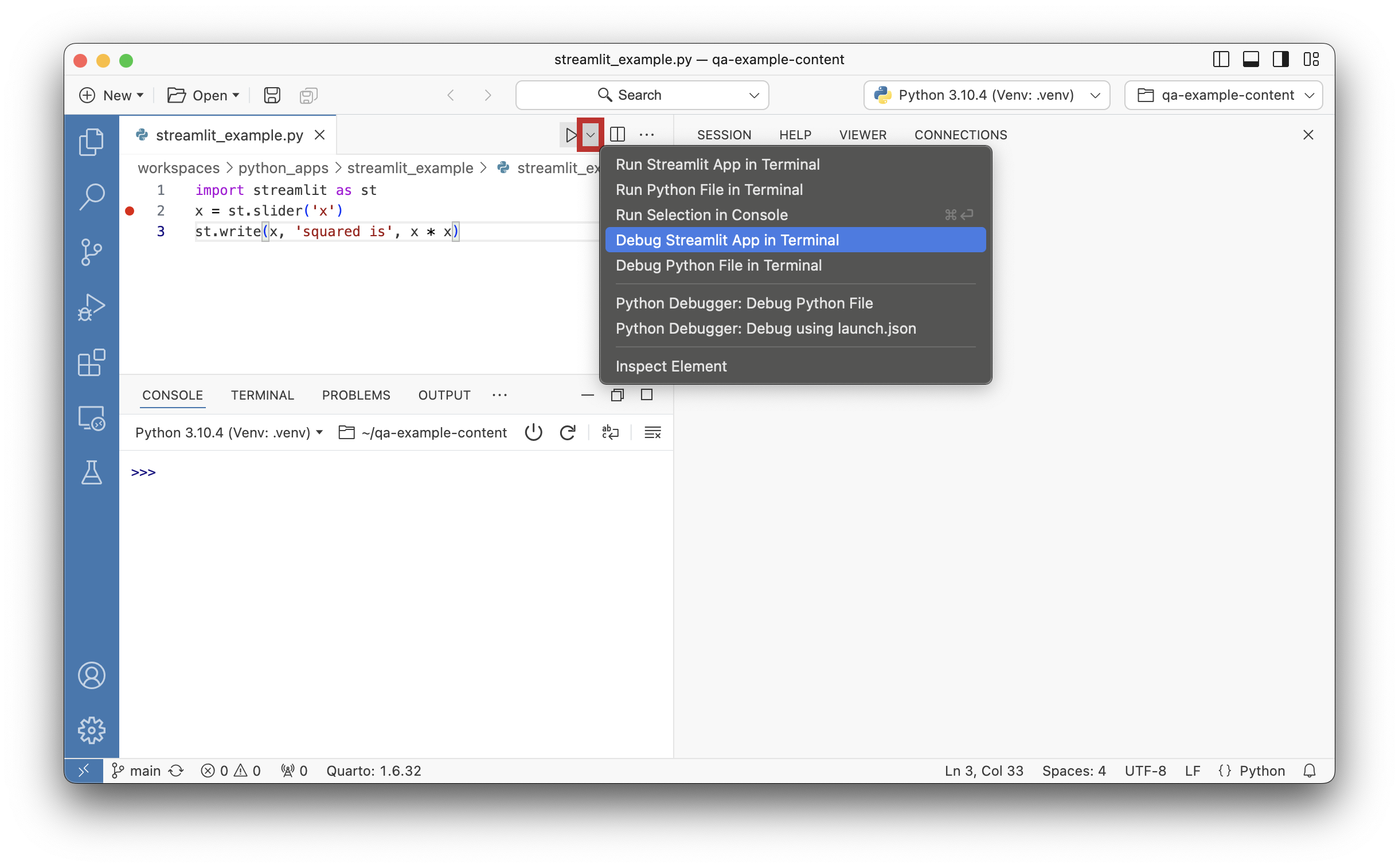
Play button drop-down context menu
Then, Positron runs the app in a dedicated Terminal tab, opens the app URL in the Viewer pane, and starts the app in debug mode.